Resquared makes it easy to track your progress in a matter of minutes.
How do I know whom I have contacted in a list?
- Select a saved list from the 'Select a List’ dropdown bar at the top of the screen. Your list will appear.
- Then go to the ‘Filters’ bar and click on "Contacted: Yes" and only businesses that you have already contacted in the list will appear and/or "Scheduled: Yes" to see businesses that are have an email scheduled for.
- TIP: You may instead want the names of businesses that you have not contacted or scheduled, especially if you are returning to your list to finish your first round of outreach. Click 'No' as opposed to yes to see those businesses only.

- TIP: You may instead want the names of businesses that you have not contacted or scheduled, especially if you are returning to your list to finish your first round of outreach. Click 'No' as opposed to yes to see those businesses only.
- You can also view the status by looking at the icons next to each business on your list.

- Closed envelope with blue clock: is scheduled to send (you can hover over to see date and time)
- No icon: has not been contacted
- Closed envelope: has been contacted
- Open envelope: has been contacted and email has been opened You can also look through the list and next to the business name, you will see an envelope icon that will indicate the status
How do I track my leads?
- Select a saved list from the ‘Select a List’ dropdown bar at the top of the screen. Your list will appear.
- Scroll down your list and find the business you want to track. To the right of the list, you will see a "lead status" drop down.

- Click the drop down and select if you want to mark them as a lead or not.

TIP: This is helpful as you can also filter your lists by leads. Go to the ‘Filters’ bar and find the 'Lead' filter. Click on the checkmark to see all the businesses in the list that are a lead.
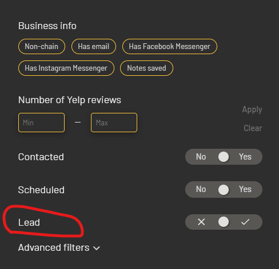
How do I know if a business has opened my email?
- Select a saved list from the ‘Select a List’ dropdown bar at the top of the screen. Your list will appear.
- When the list appears you will notice envelopes next to the business name. This envelope icon means you have sent this business an email.

- If a business has an envelope icon that is 'opened', that means they have opened the email. You can hover over the envelope icon to see how many times they've opened the email. If an icon includes a flame, this indicates that they have opened your email multiple times!
- This is usually a good sign to follow up with these businesses - even if they haven't responded, there is clearly some interest based on them keeping the email in their inbox!
- This is usually a good sign to follow up with these businesses - even if they haven't responded, there is clearly some interest based on them keeping the email in their inbox!
How can I see everyone I've reached out to?
Activity reports! Activity reports give you data on the number of emails sent, the number of businesses contacted, and the open response rate based on your lists, locations, and date. You can use Activity Reports to export this information, as well as any available phone numbers, email addresses, etc. associated with the contacts you've reached out to.
Click here to view more information about Activity Reports
Video Walkthrough
